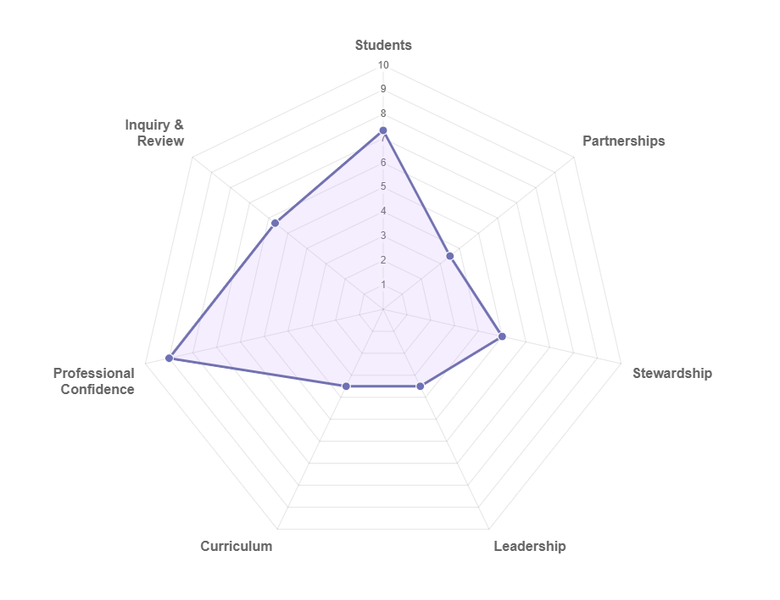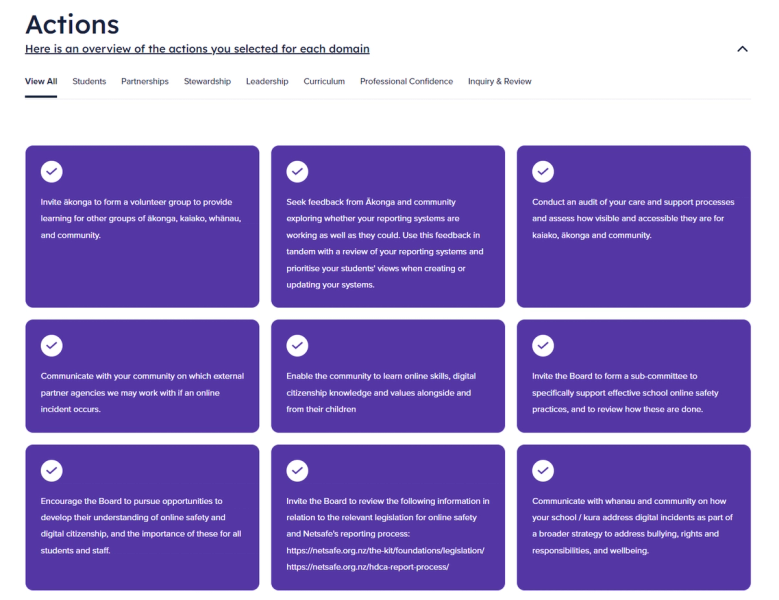You will be invited to answer 20 questions that fall under 7 key areas of capability (called 'domains').
- You have the option to skip questions if you're not sure how to answer, or if you wish to move forward and come back to a question at a later date.
- When you click on a score within a question, an example will appear under the rating scale, giving you an idea of what that score indicates - to help inform you scoring.
- You can move about between domains by clicking on the heading menu to jump between sections.
At the end of each domain, you'll be invited to select some action items relating to the questions you've answered.
- We suggest selecting no more than 2 or 3, to make sure your finished action plan is manageable and achievable, however you may select as many that you feel are relevant.
- It is not mandatory to select any actions if you don't wish to.
Once you've worked through all 20 questions (either answering or skipping them) you will reach the final results summary page.
- Your scores will be averaged within each domain and reflected in a visual graph, helping to demonstrate areas of capability versus potential area for future focus.
The summary page also contains the action items you've selected along the way.
- You have the option to review these again and make changes if you wish.
- The action items are also linked to relevant Netsafe resources that might be of use. These are displayed for you on the screen, and shared in the PDF download that you can save to your computer.
While you're inputting answers, your data will be saved for 30 days since the date you last interacted with the tool.
Once you have completed the self-assessment and reached the summary report page, your data will then be saved for 7 days since the date you last interacted with it.
We therefore recommend that you download and locally save your report once you have it, so you can refer back to your results and action plan at a later date.